Help and info about Shareable Maps
How a map looks and what information offers
Most maps have layers that separate each major destination (cities). Each layer contains waypoints marked using icons and colors to categorize and provide quick visual info about what they are and best time to visit (day/night).
On mobile devices where a map can be loaded into the Google Maps, mobile app, maps offer navigation help, just click on a waypoint to navigate to using your phone’s GPS. No different experience from Google Maps.
A map showcase of South Korea having 3 layers (cities: Seoul, Busan & Gyeongju) with several waypoints categorized with the help of icons and colors
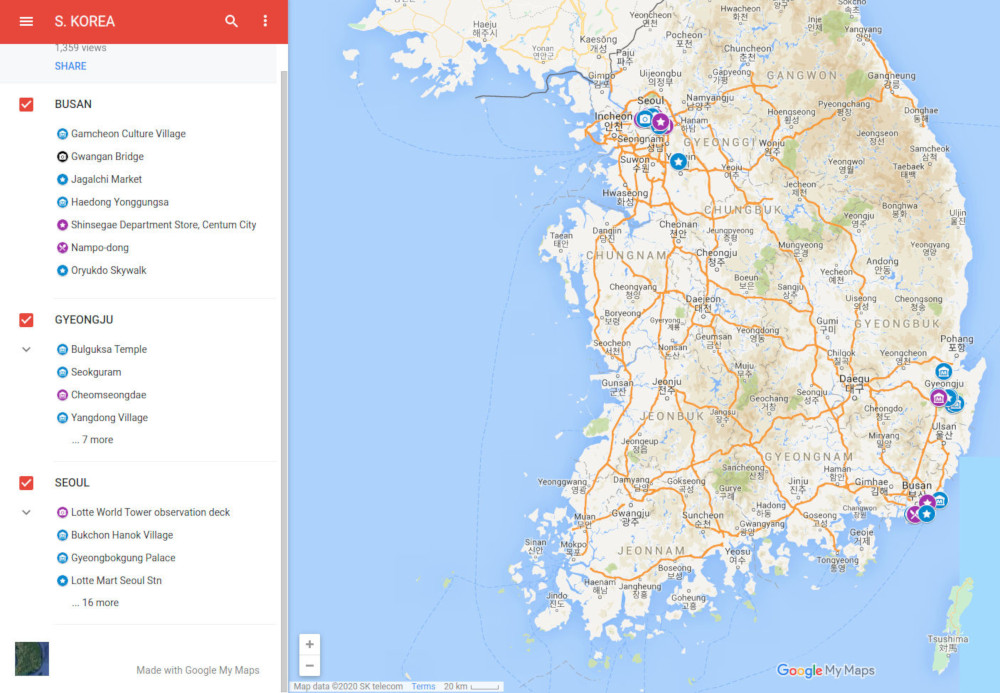
If you click on an icon on the map or on it’s respective entry on the vertical menu beneath each layer, an informational panel will show up with photo(s) and some helpful info, entry cost, opening – closing hours, etc. as shown bellow

How to save a map into your account in order to be available both on your Google Maps desktop & the Google Maps (GPS) mobile app.
On the header of each map you will see a star as shown bellow.
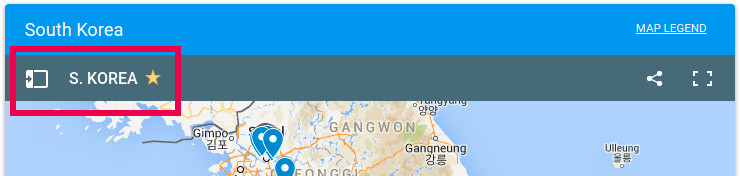
How to find a saved map on Google Maps (desktop)
Open google maps on your web browser
Click the menu button, the burger icon close or inside the search bar as shown bellow
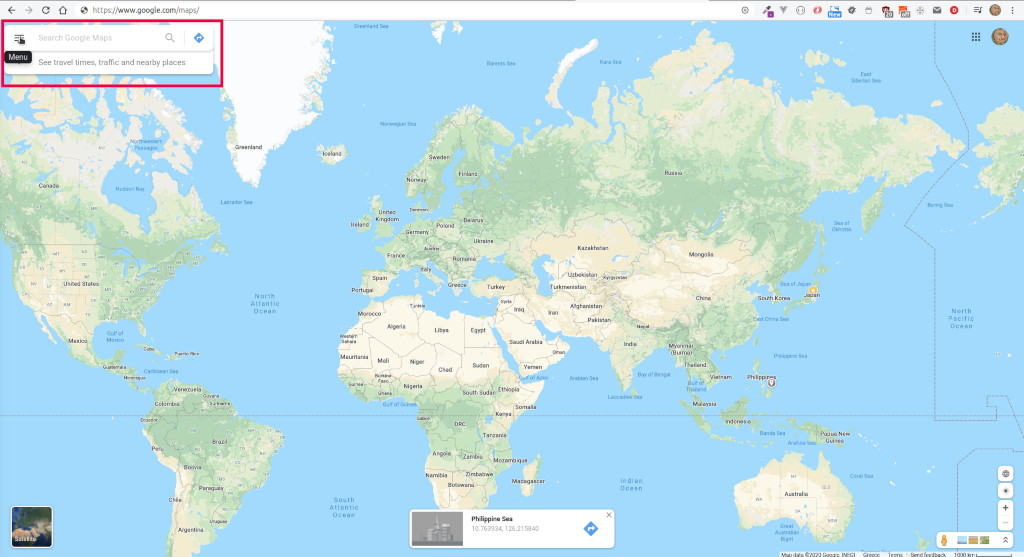
Click “Your places” as shown bellow
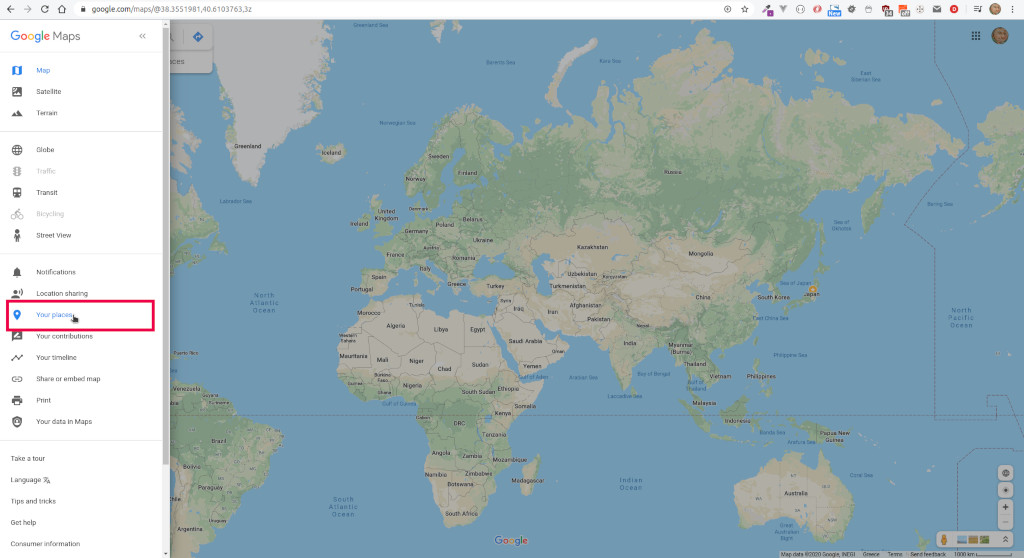
Click “MAPS” from the tabbed menu as shown bellow
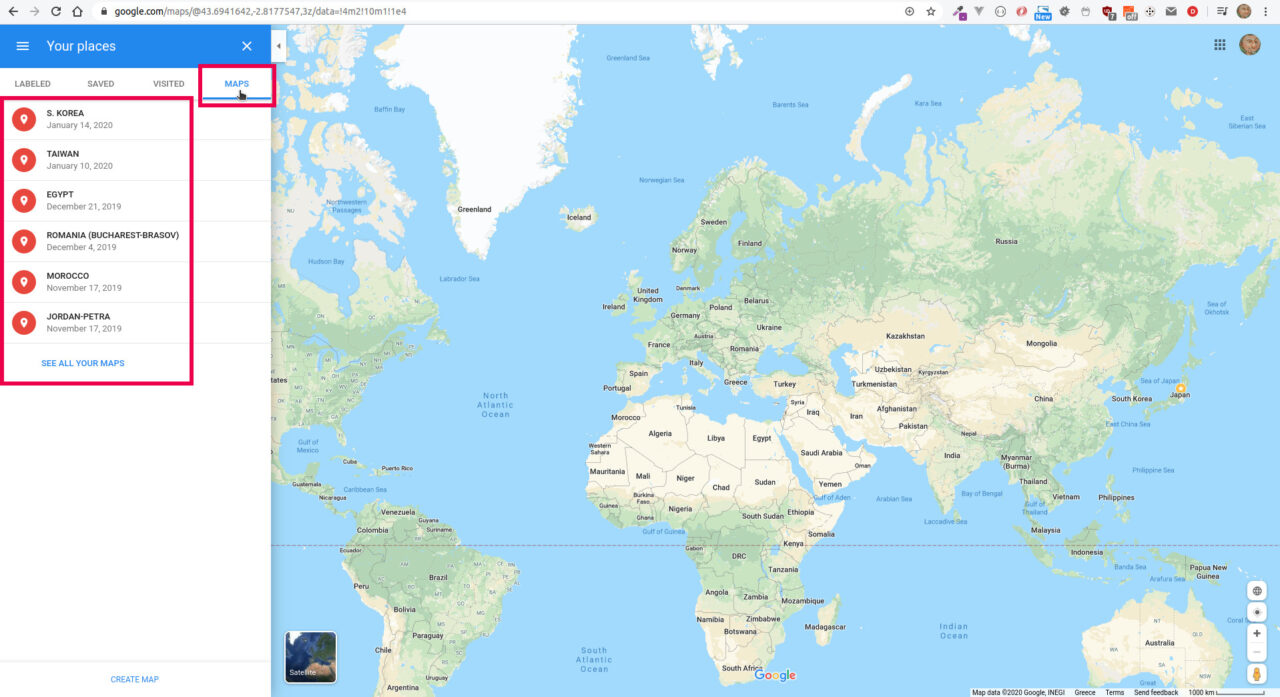
All of your saved maps will appear as a button list (as shown above at the left side of the page), click one to see the corresponding map
How to find a saved map on Google Maps (mobile)
Open the Google Maps app
Click the “Saved” button as shown bellow (Android)
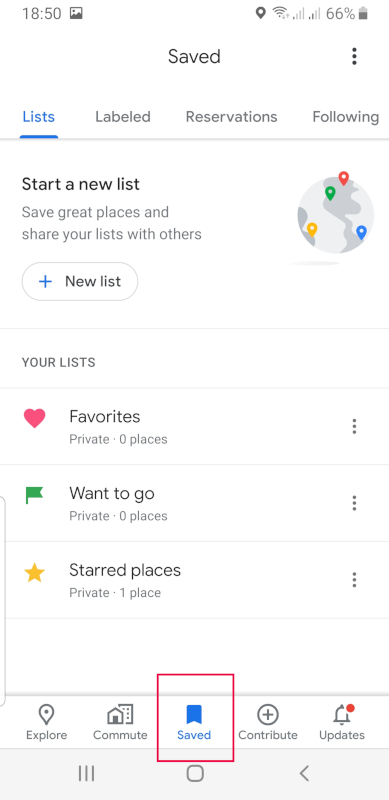
Find and click the “Maps” button, here is an old version of the app that may be outdated in your version of Google Maps but there definitely is a “Maps” button
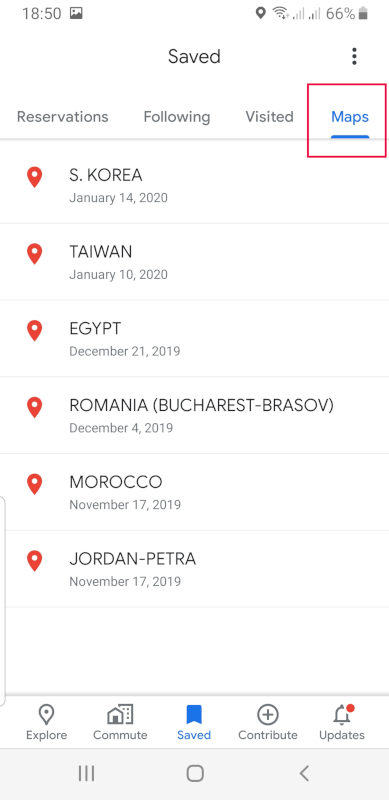
Click on a map to load it into your Google Maps app. Now all the stored places are available to navigate to using the GPS of your phone.
About Icons and Colors
Colors
Blue: blue is mostly used to indicate day activities and places where it is best to visit them during the day or are only available for visit during the daytime.
Black: black is mostly used to indicate night activities and places it is best to visit them during the day or are only available for visit during the daytime.
Purple: purple indicates that a place or an activity is available to visit or is good to visit both day and /or night.
Notice that the use of common sense is required. For example in the accommodation icon ignore the color..
Icons

Photo opportunity both day and night

Photo opportunity during day

Photo opportunity during night

Restaurants, street food, local cuisine, etc.

Place to grab beverages, alcoholic drinks, etc.

Accommodation, place to stay / sleep

Museum – temple / place of cultural interest

Place of (general) interest (towards tourists)



Lastly, icons of various activities, such as swimming, beach, walking, etc.
Disclaimer
This is not a travel guide site; I am not a travel guide professional nor an influencer!
Shareable maps are just my entry level opinion about traveling that it could be used as a guide or a starting point towards a travel plan. Many people may be travelling for a first time and may be lost to the multitude of choices. These maps are in my personal opinion a good starters to build your travel adventures.
By using the maps from this site, you assume full responsibility.